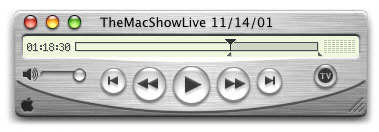MacShowLive on an iPod · The iPod is a great, portable audio player. With tremendous battery life and exceptional capacity it allows you to listen to audio almost anywhere. However, while it does a great job with the MP3 and uncompressed AIFF audio formats, it lacks support for many of the compressed QuickTime formats. Any iPod owners who want to listen their favorite internet audio files are out of luck. For example, MacShowLive, the premeire Mac audio show, is compressed in QuickTime's Q-Design format. Fortunately, there's a solution. With a little effort and a $30 copy of QuickTime Pro, you can convert compressed audio files into the formats the iPod understands. A quick guide is provided below.
Open the file in QuickTime Pro Player using File > Open and use the resize box to expand the audio window to the width of the screen (this makes it much easier to accurately select based on time). Note: Breaking the MacShowLive into multiple files isn't technically required but it makes it much easier to resume listening to a show. The iPod's fast forward speed is ideal for songs but is too slow to navigate a two-hour talk show. Thus, you may wish to convert sections of the timeline as described below.
Repeat this process for the three remaining 30-minute sections. Use a short filename such as "macshow 12dec-A" without the AIF extension (because the iPod window isn't very large) and place all the files in a folder such as "MacShowLive AIFF." Note: If your iPod isn't very full, you can transfer and listen to these uncompressed AIFF files. However, most users will want to save some space by converting to MP3 format (audio layer 3 of the MPEG-1 specification) as described below. Launch iTunes and perform these menu commands:
iTunes will convert the files and place them in the following folder:
If you sort the list by date modified the files may be easier to find. Interestingly, the Q-Design CODEC the MacShowLive is broadcast in is much more efficient than MP3 (you can see this by comparing filesizes) yet isn't supported by the iPod. Back in iTunes, select the four recently converted audio tracks by holding down the shift key while clicking with the mouse. Select File > Get Info and say "Yes" if iTunes asks if you want to modify multiple items. You can fill out the fields with something similar to the following:
This information makes it easier to find your music in iTunes or on the iPod. Changing the information in the library changes the tags in the actual MP3 files on your hard drive. You can also change the information after it is copied to the iPod but doing so is less useful. There are technologies that allow you to copy music out of the music folder on your iPod. Escape Pod is my personal favorite. You can now drag the MP3 files from either your hard drive or your iTunes library onto the iPod item in the iTunes source list. Please don't over edit the show. It isn't really worth the bother and the advertisers pay for you to enjoy
the show for free. Listen to their commercials and buy their products. |
|
| ||||||
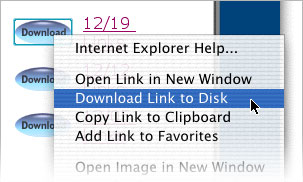 First, get the files you wish to convert. Visit the
First, get the files you wish to convert. Visit the